Creating YouTube chapters manually can be tedious, but with the power of AI and automation, you can now generate chapters for your videos in seconds! Using tools like Make.com, Airtable, DumplingAI, and DeepSeek V3 via OpenRouter, you can automate this process, boost your SEO, and save hours of effort.
In this blog post, I’ll show you how this automation works, how to set it up, and where to find the resources you need. If you want to dive deeper, check out the step-by-step tutorial on YouTube and join our Automation Tribe community to download the workflow blueprint.
Why Automate YouTube Chapters?
YouTube chapters enhance the viewing experience by allowing users to jump to specific sections of a video. They also improve your video’s discoverability, as YouTube uses this metadata to boost SEO. Manually creating chapters can be time-consuming, especially for long videos, but this automation makes it effortless.
How Does the Automation Work?
The workflow starts with Airtable, where you’ll store all the video data, including the URL, transcript, and chapters. The automation fetches the YouTube transcript, processes it with AI to generate structured chapters, and optionally updates the video description on YouTube.
Here’s what the automation does step by step:
1. Fetches the Transcript: Using DumplingAI, it extracts an accurate transcript from the YouTube video.
2. Processes the Data: The DeepSeek V3 model on OpenRouter analyzes the transcript and generates chapter titles with timestamps.
3. Updates Airtable: The automation saves the transcript, chapters, title, and description in Airtable.
4. Updates YouTube: If enabled, it appends the chapters to the video description on YouTube.
How to Set It Up
To get started, you’ll need access to the Airtable base and Make.com blueprint, both of which are available in the Classroom section of our community on Skool.com. Follow these steps:
1. Join the Community: Access the workflow resources here: Automation Tribe on Skool.com.
2. Download the Airtable Base: Visit the Airtable link and click “Copy Base” to add it to your account.
3. Import the Make.com Blueprint: Head to Make.com, navigate to the Scenarios section, and select “Import Blueprint.”
Once you’ve set everything up, all you need is a YouTube URL. Add it to Airtable, run the automation, and let the tools do the rest!
Watch the Tutorial
For a detailed walkthrough, watch the YouTube tutorial here:
The video shows how to configure each tool, including DumplingAI, OpenRouter, and Airtable. Plus, it explains how to customize the workflow for your needs.
Why Join the Automation Tribe?
Our Skool.com community offers exclusive blueprints, tutorials, and support for automations like this. Whether you’re a creator, marketer, or agency owner, you’ll find tools and resources to streamline your workflows and grow your business.
Access the blueprint, Airtable base, and much more:
Final Thoughts
This automation is a game-changer for anyone looking to optimize their YouTube strategy. It saves time, enhances SEO, and provides a seamless way to add value to your content.
If you found this helpful, don’t forget to like the YouTube video, subscribe to the channel, and join our Automation Tribe community for more powerful workflows. Let’s automate and elevate! 🚀
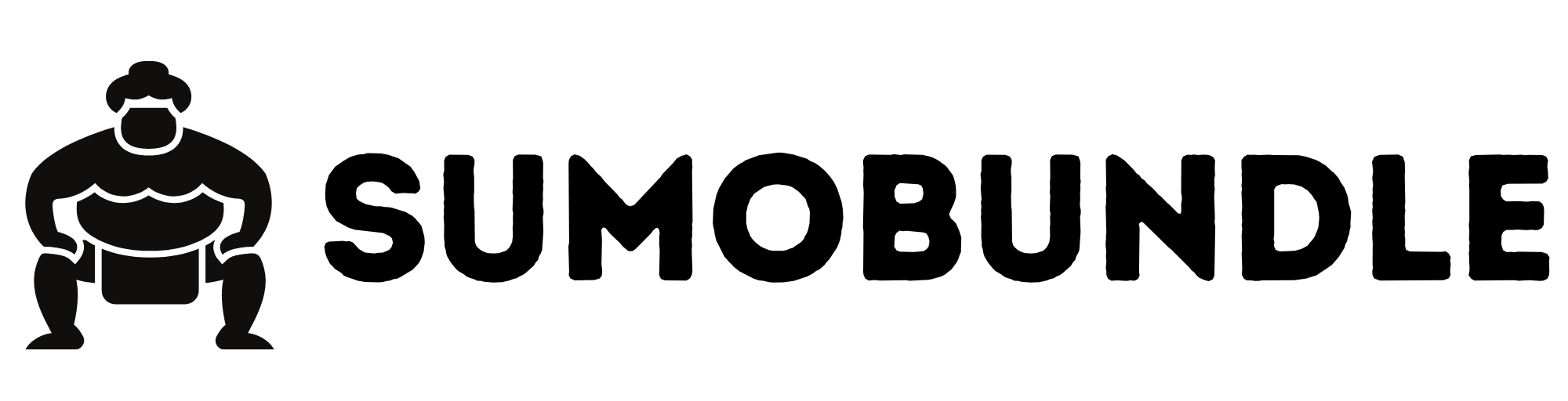
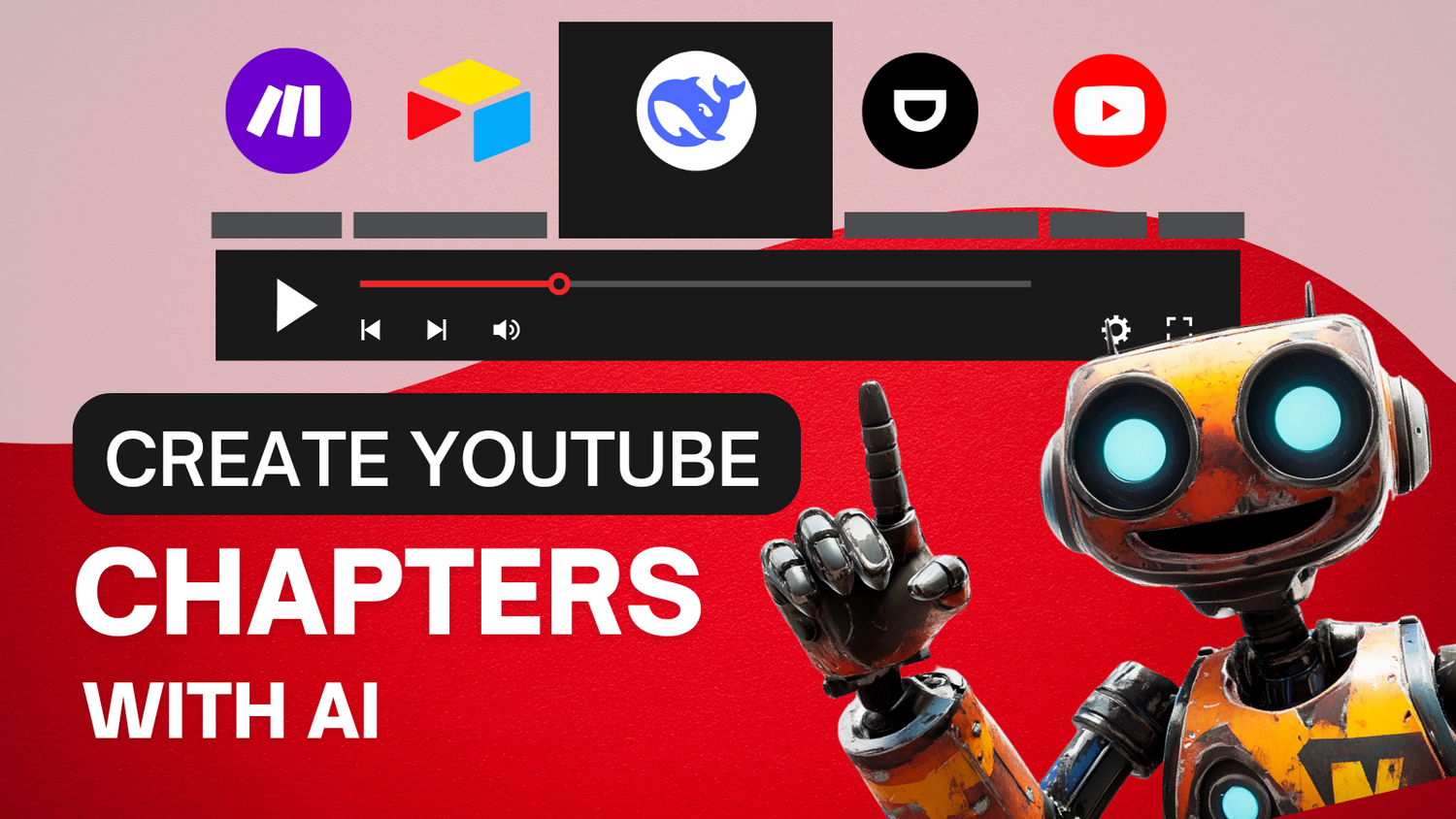
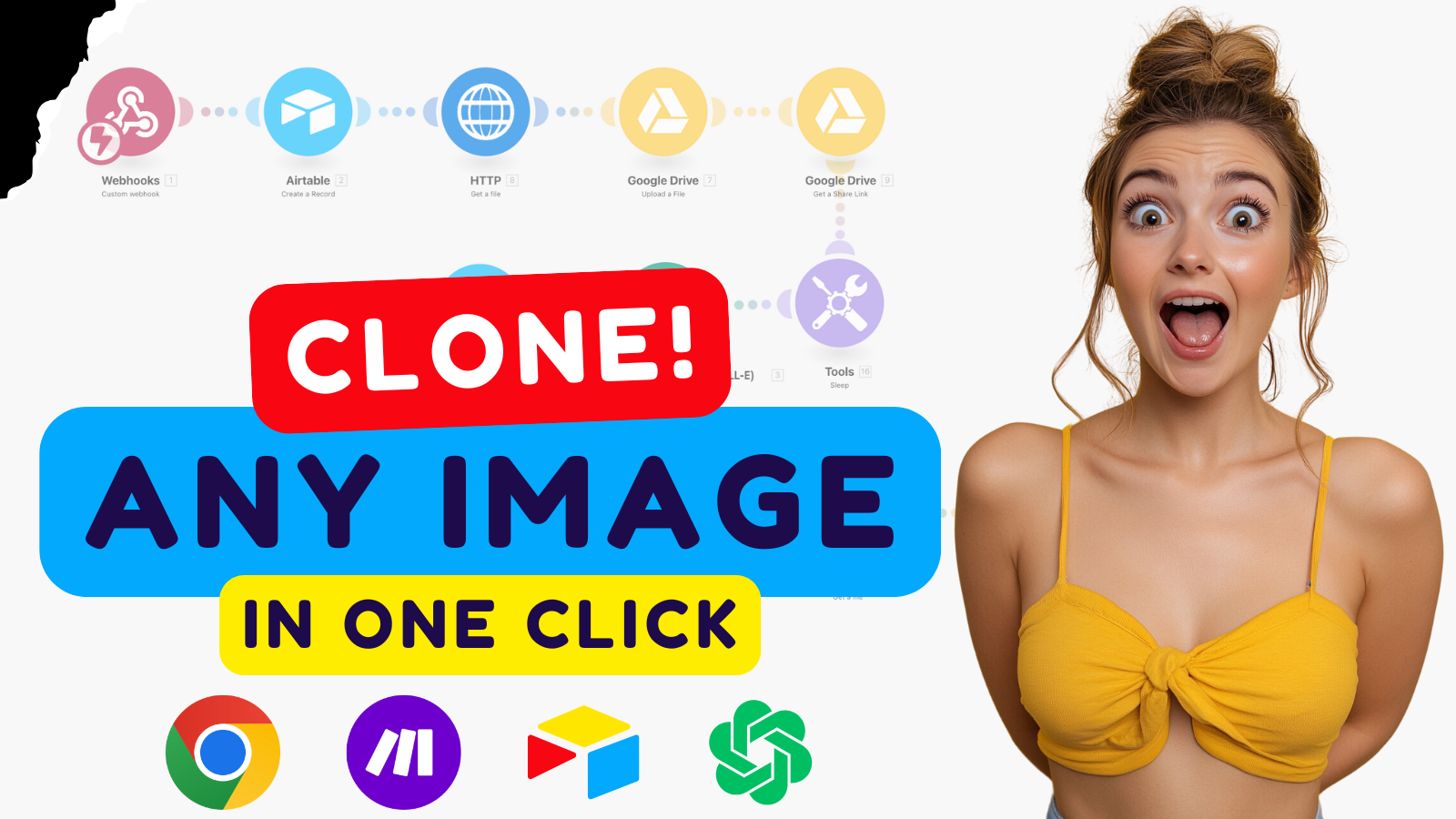
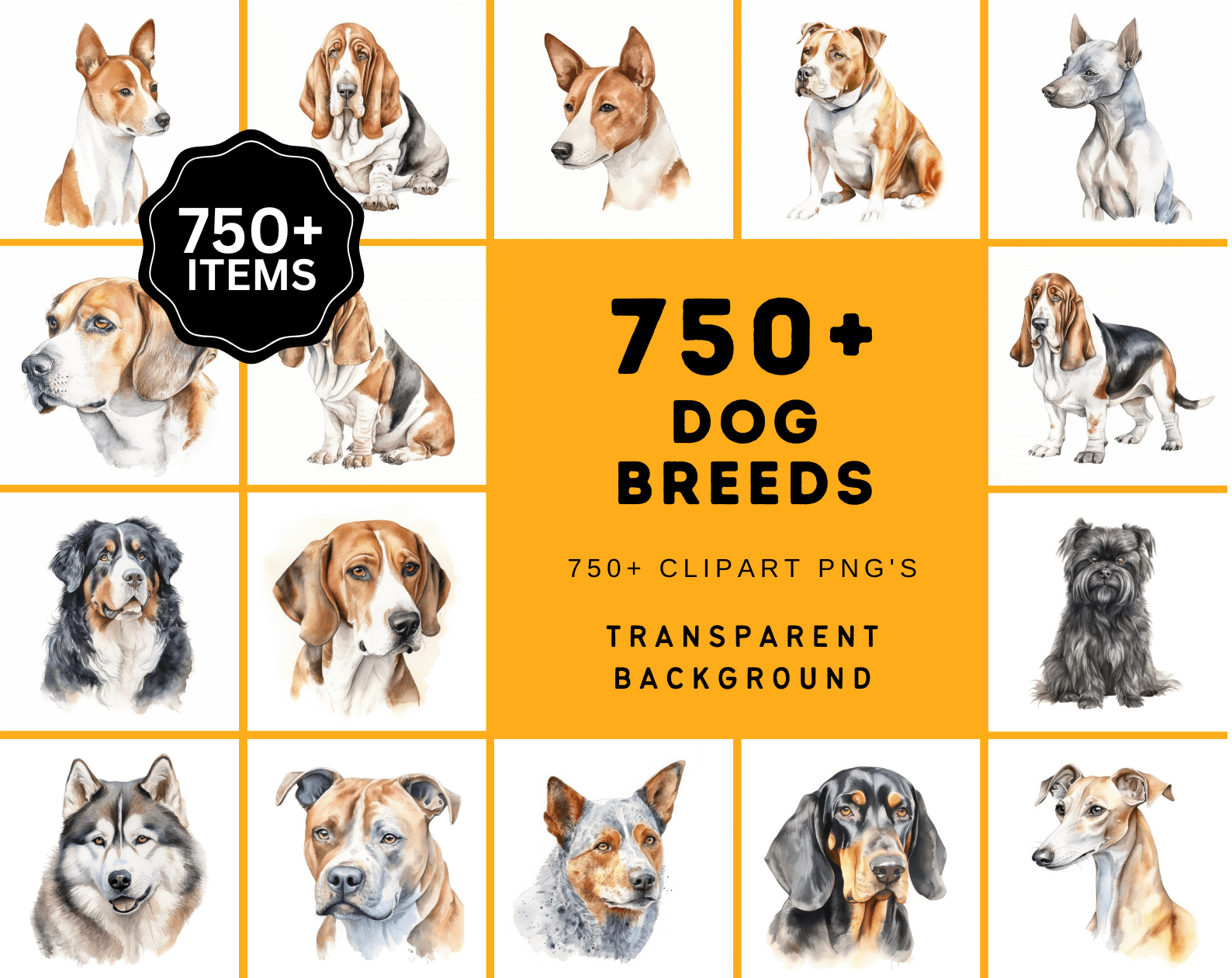
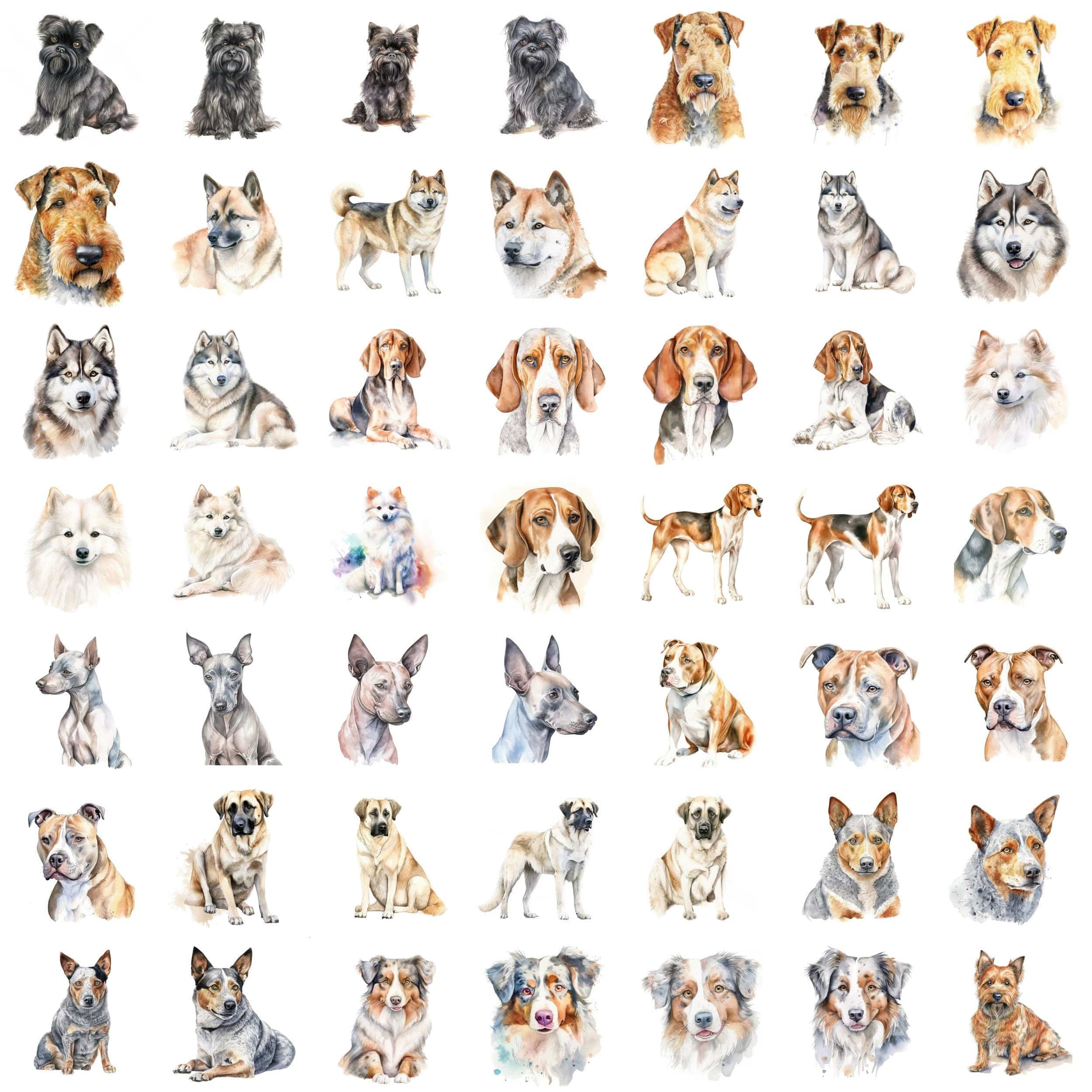
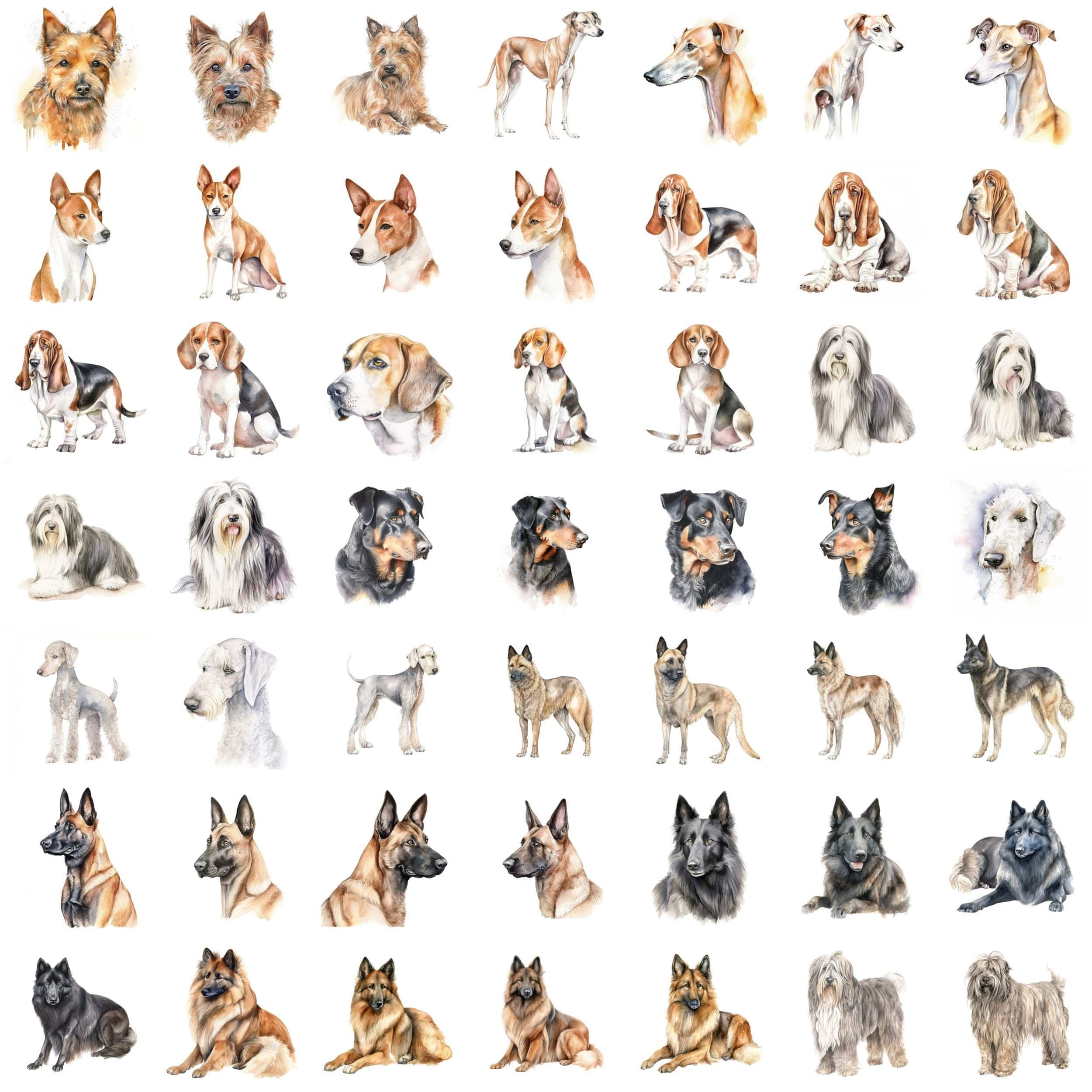
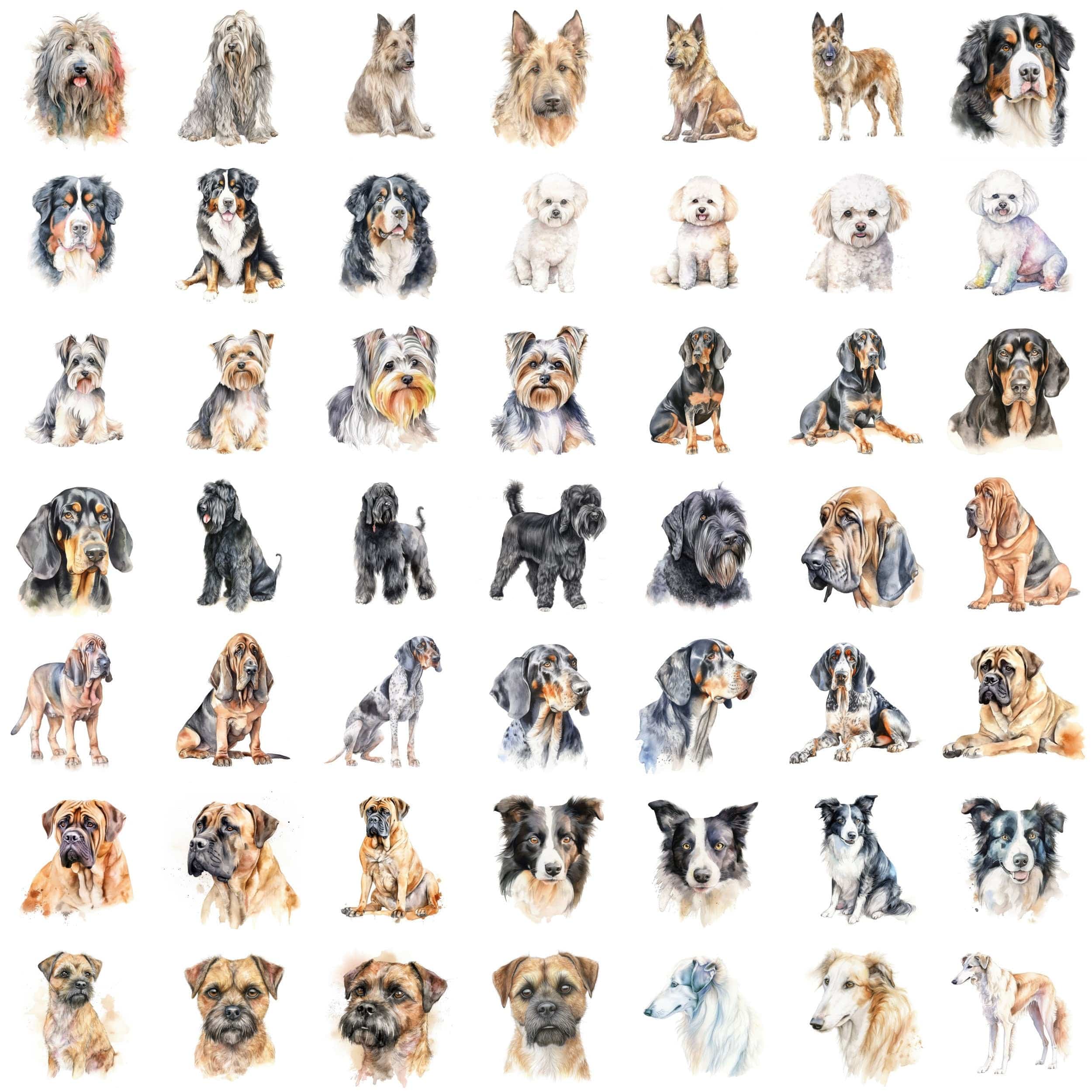
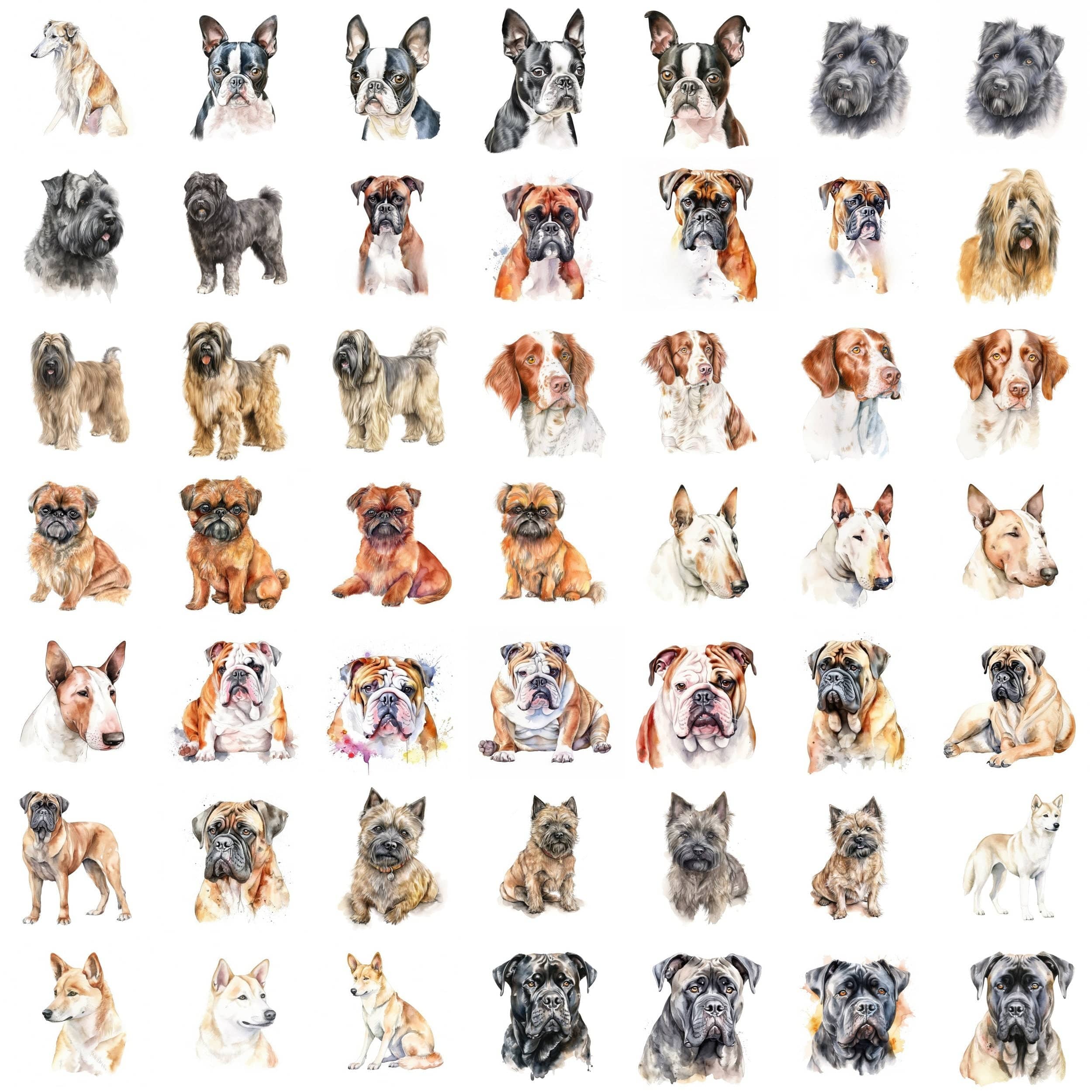
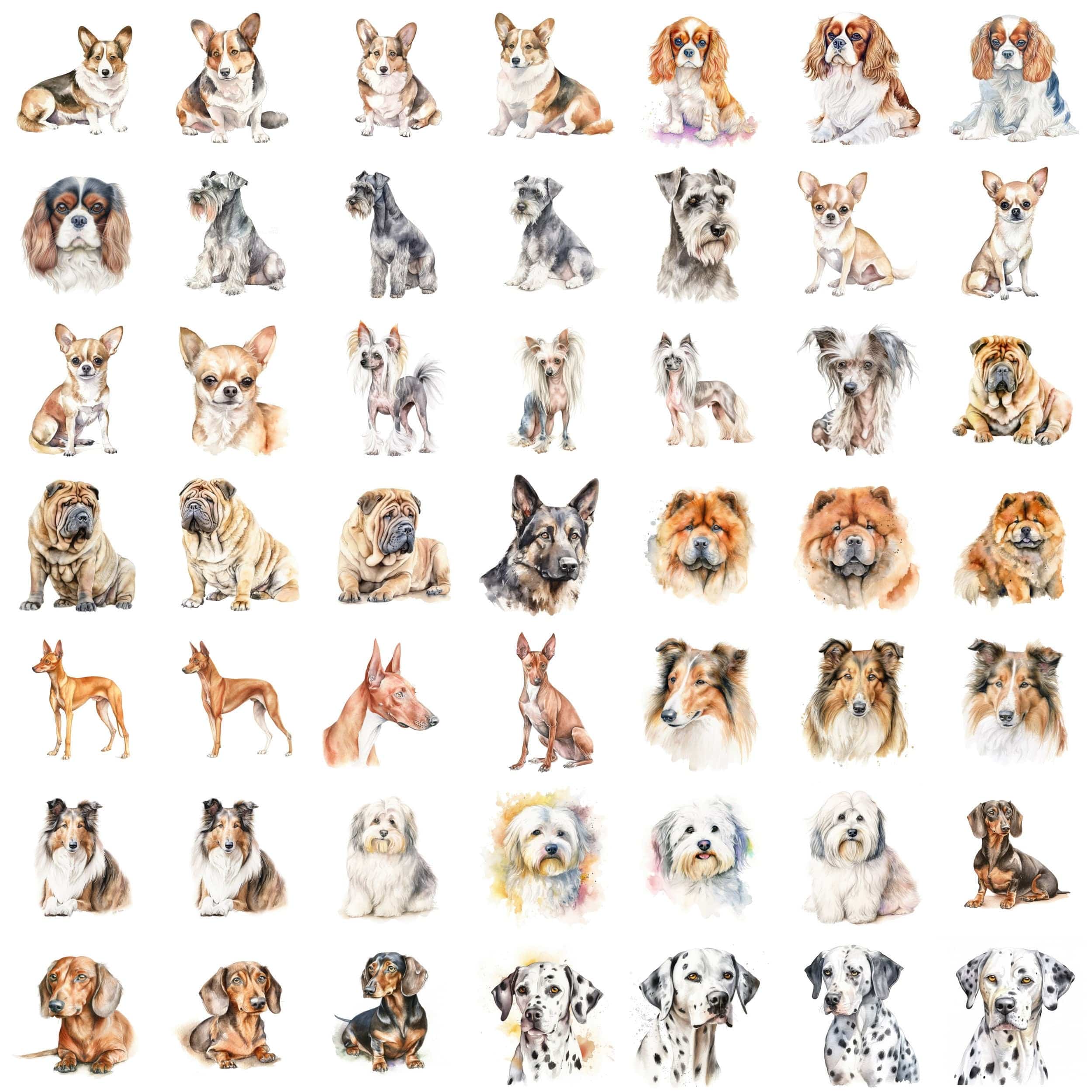
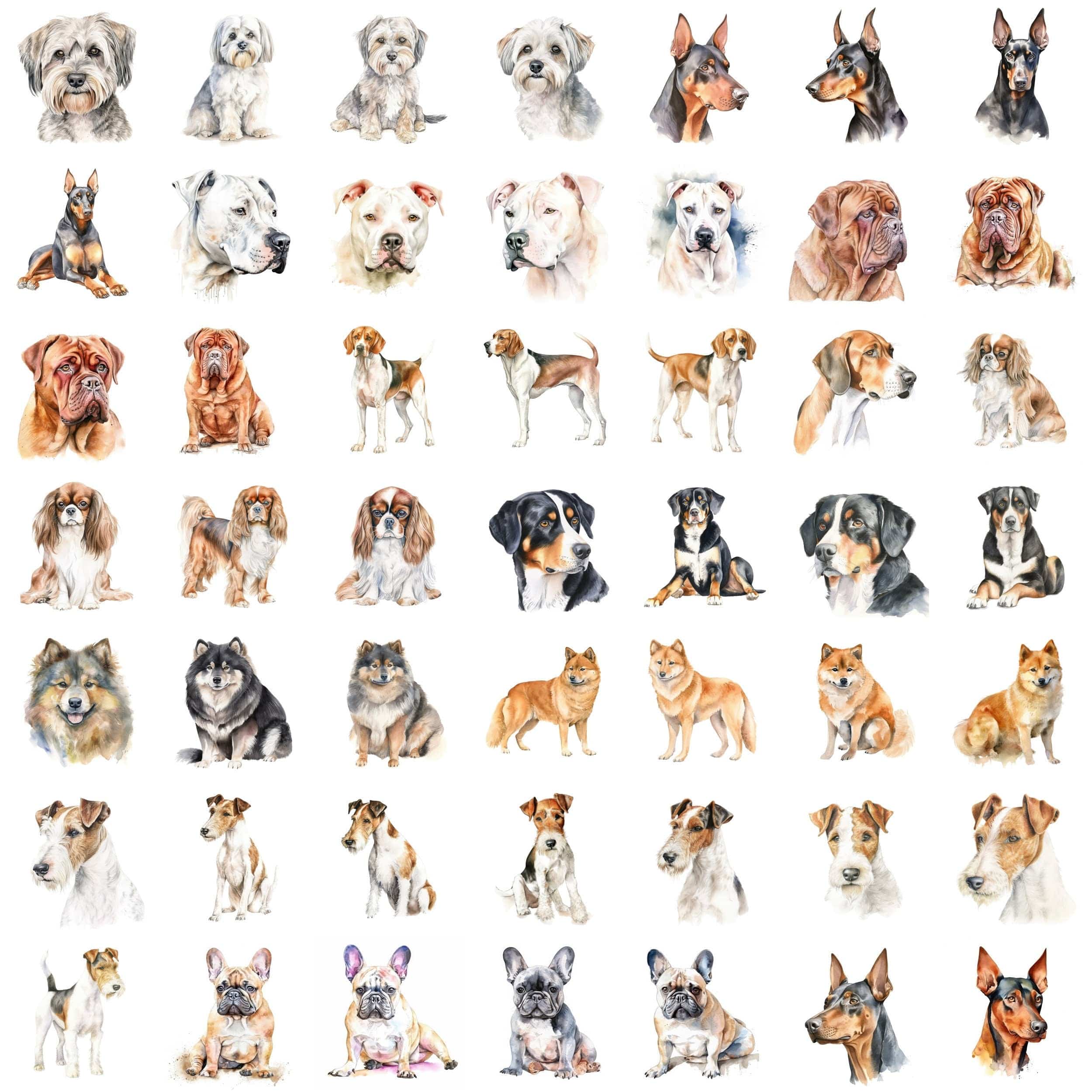
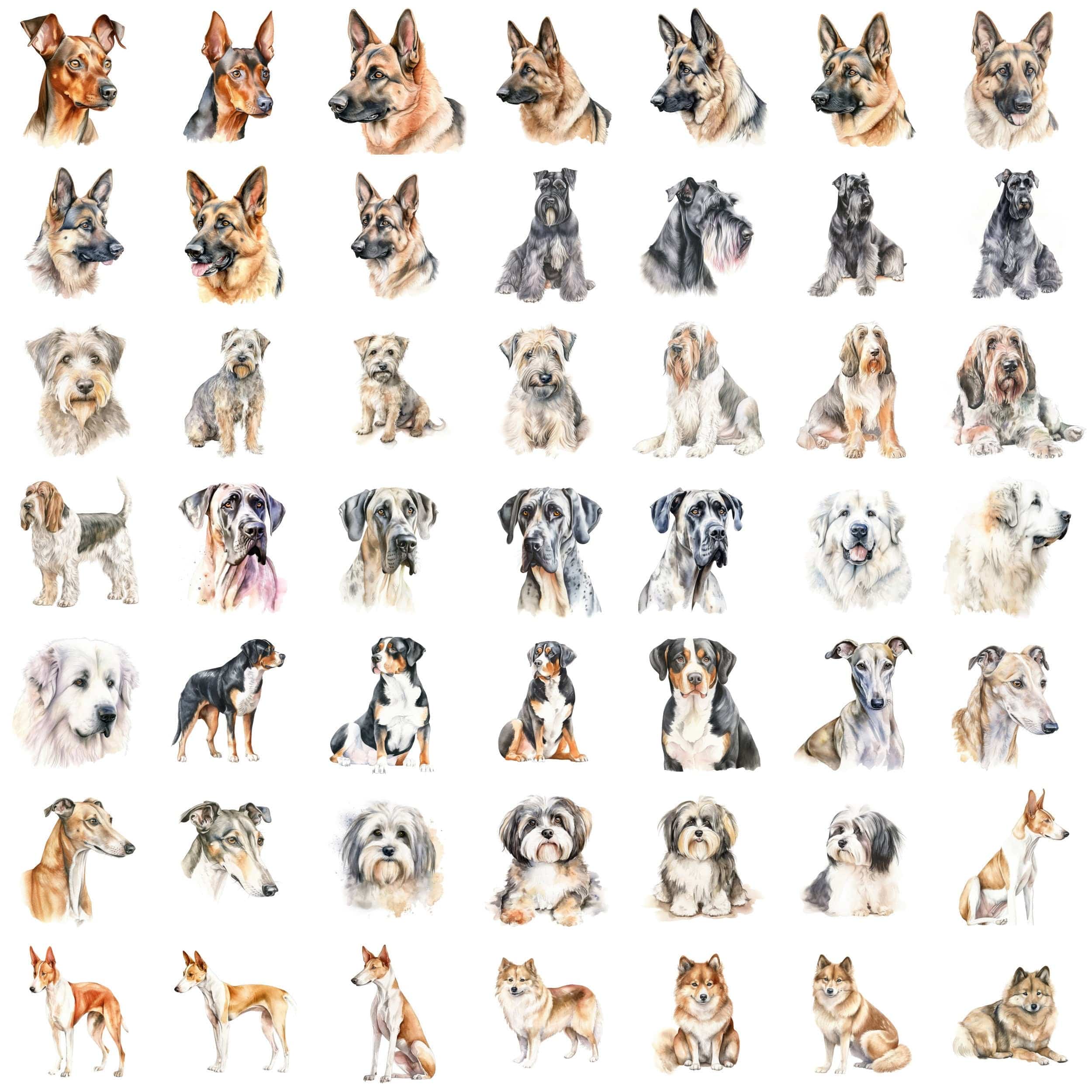
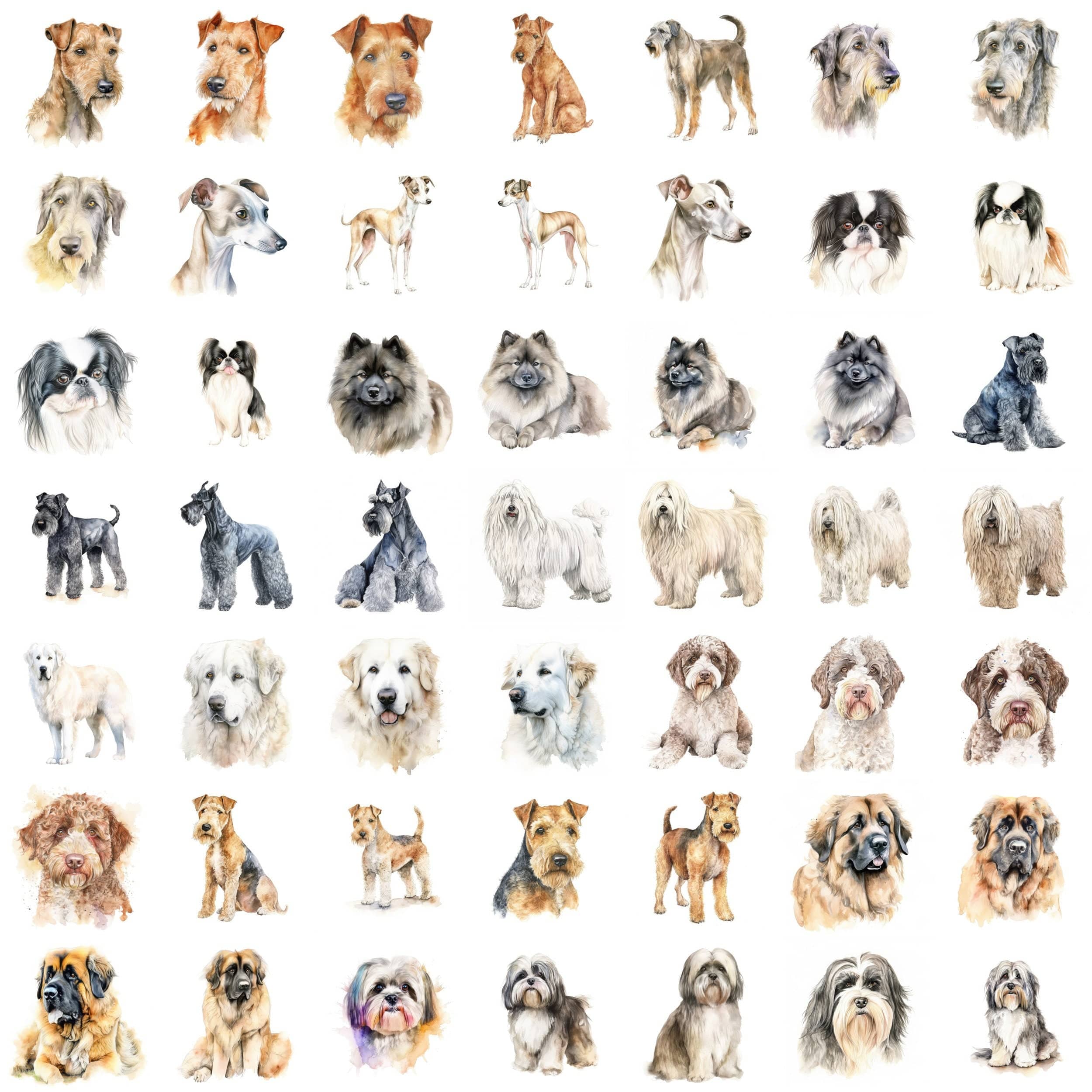
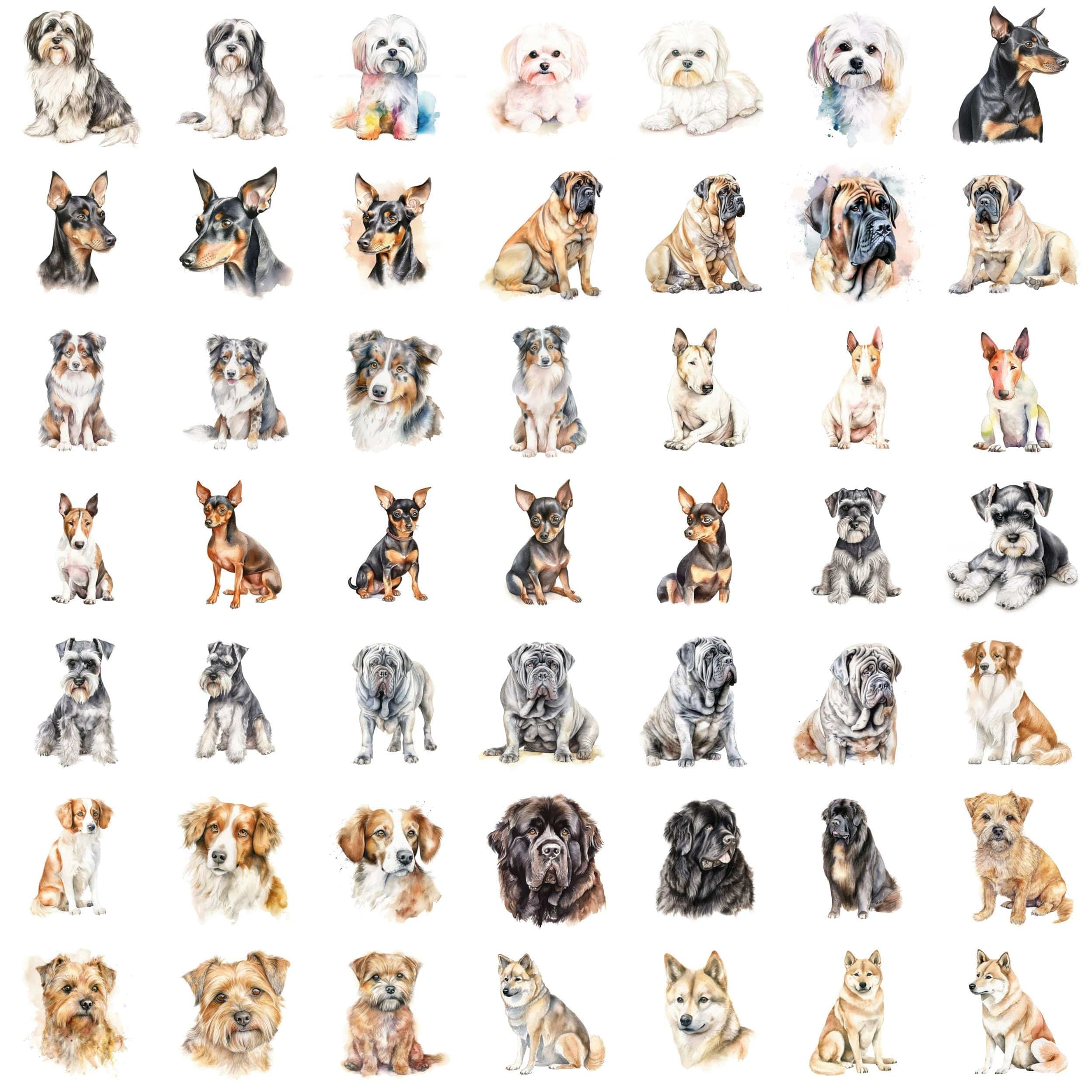
Leave a comment
All comments are moderated before being published.
This site is protected by hCaptcha and the hCaptcha Privacy Policy and Terms of Service apply.